The average user spends just 15 seconds on each website they visit. So if your company wants to wow its web visitors, it needs to do so quickly. One of the most effective methods is to add JavaScript to your website, if you haven’t done so already.
JavaScript can be used to optimize your website experience and create engaging pages to keep your visitors interested in what you have to offer. When used properly, JavaScript can even help your business find new opportunities to feed into its lead generation strategies.
We’ve put together a guide that tells you everything that you need to know about JavaScript, including five different ways that you can start using JavaScript on your website immediately and boost your web visitors. Keep reading to learn more.
What Is JavaScript?
Let’s start with the basics. JavaScript is a scripting or programming language. It enables developers to create complex features on web pages that can’t be built through either HTML or CSS. Whenever you see a website doing something besides displaying static content, there’s a good chance that JavaScript code is powering that function.
JavaScript isn’t used independently, though — at least not on most websites. Rather, it’s typically used in combination with HTML and CSS. You can think of JavaScript as the third layer of the cake. It goes on top of the previous two layers of HTML and CSS to add more functionality to your website.
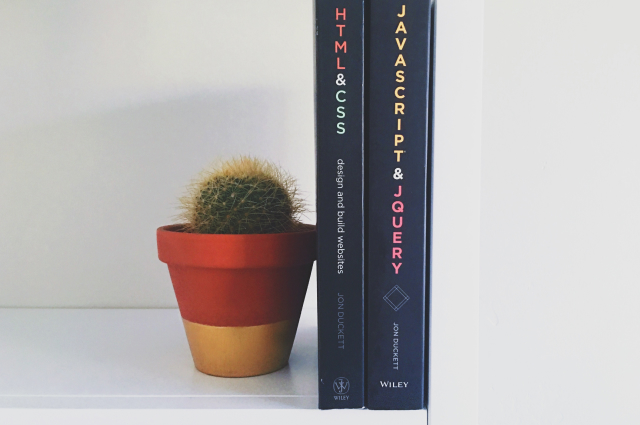
Why Should You Add JavaScript To Your Website?
Let’s consider why you might add JavaScript to your website. Website developers use JavaScript to create many different features that bring a webpage to life.
For example, it can be used to display timely content updates, interactive maps, and even animated graphics. Here are a few other use cases:
Use JavaScript for forms
Many companies have their web visitors fill out forms as part of their lead generation strategies. JavaScript can make that process much more efficient. You can use a JavaScript validation process to provide users with immediate feedback on whether they filled the form out correctly or not. That way users can move on with their day.
Build unique slideshows to engage your web visitors
Highlighting your products is a fantastic way to find new opportunities for your company. JavaScript makes that easier also. You can use JavaScript code to create engaging slideshows that move from image to image without having to reload the webpage each time.
Animate your website
Even simple animations can make your website pop when compared to the static pages most companies use. JavaScript makes this possible. You can use it to keep your users engaged with the content you want them to see for longer.
Five Ways To Add JavaScript To Your Website
Now we know what JavaScript is and why you might want to add it to your website to generate new opportunities for your company. But how do you actually do that? Here are five different strategies that you can use to make it happen.
1. Google Tag Manager
Google Tag Manager is a free tool from Google that enables developers to manage and deploy marketing tags with ease. You might already be using it on your website to make it easier for you to manage your tags and track their performance.
The tool also makes adding JavaScript to your website a breeze. In fact, you can do so in just five simple steps once you’ve chosen the JavaScript file that you want to use.
- Navigate to Google Tag Manager and click Tags -> New
- Click on Tag Configuration and then select Custom HTML
- Insert the JavaScript code that you want and save the changes
- Choose Page View as the triggering option
Go to the top right corner of the page and click Publish to save the changes
2. WordPress
There are two easy ways to add JavaScript files to a webpage built via WordPress. Here’s a step-by-step guide for both of the methods.
- Download and install WordPress’ Header-Footer plugin
- Go to Settings -> Header-Footer
- Paste the JavaScript code that you want in the Bottom Footer textbox
Or you can plug the code in manually by following these instructions:
- Log in to your WordPress Admin Panel
- Go to Appearance -> Editor (make sure you’re selecting theme editor here)
- Select either Footer.php or Index.php
- Find the </body> HTML tag
- Copy and paste the tracking code before the </body> tag
Click Update File to save the changes
3. Squarespace
The easiest way to add JavaScript to a Squarespace site is by utilizing Code Blocks. These enable you to add custom code to a specific page, blog post, sidebar, footer, or to any other content area you want.
You can add a code block to your site by completing the following steps:
- Edit a page or post and find an insert point. Then click Code from the menu.
- Add your code in the text field that pops up
- Click Apply to save your changes
That said, keep in mind that adding JavaScript via code blocks is a premium Squarespace feature. So you will need to verify that you have the correct type of account before proceeding.
4. HTML Header/Footer
You can also manually add JavaScript code to an HTML header or footer. This process is pretty straightforward if you already have the JavaScript code you want to use handy. Here are step-by-step instructions for the process:
- Figure out where in your HTML file you want to add the code. Generally, either the header or footer of the document is going to be your best bet.
- Place a <script> tag inside of the chosen field
- Place the JavaScript code inside of the <script> tag
- Save the changes you’ve made and upload the edited HTML file to your site
5. WIX
If you’ve built your website through WIX, then these are the steps that you’ll follow to add JavaScript to it:
- Start by logging into your WIX account and clicking on Tracking & Analytics
- Click on New Tool and select either Custom or a standard tool such as Google Analytics or Facebook Pixel
- Paste the JavaScript code into the box that says “Paste code snippet here”
- Name your code so that you can keep track of it
- Click Add Code to Page -> Load code on each new page
- Decide whether you want the code to be displayed in the Head, Body, or Body-end section of the page
Click Apply to make the changes live
6. Hubspot
Adding a JavaScript file to your Hubspot account is also relatively straightforward. If you’d like to do so, then you should follow these steps:
- Log into your Hubspot account and navigate to Marketing -> Files -> Templates -> Design Tools
- Locate the left sidebar menu and click Actions -> New File. If you don’t see this, you may need to expand the Folder Icon to find the menu options.
- In the dialog box, click on the label marked JavaScript
- Then enter a name for your JavaScript file when prompted to do so
- Paste the JavaScript code into the editor
Go to the upper-right corner of the page and click Publish Changes to make them live
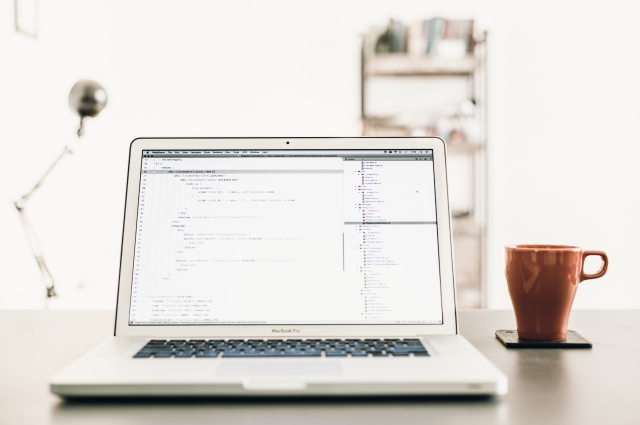
Make The Most Of Your New Web Visitors With LeadLander
JavaScript can be a tremendous way to create new opportunities to feed into your company’s lead generation strategies. But in order to access the full benefits of JavaScript, you need to have the right code.
You could build your own JavaScript files, but this would likely require an extensive investment – one there’s really no need for your company to make. Instead, you can sign up for LeadLander and take advantage of the work we’ve already done in creating powerful JavaScript files.
Our platform was designed to help companies like yours win more customers, faster. You can use LeadLander to gain valuable insights into who’s visiting your website, which pages they’re looking at, and how long they’re spending with you. You can pass this information on to your sales and marketing teams to provide them with the resources they need to thrive.
Our tool makes all of this incredibly easy to achieve. You can take our ready-made JavaScript files and add them to your website using one of the methods above. Getting more value out of your web visitors can be as easy as that.
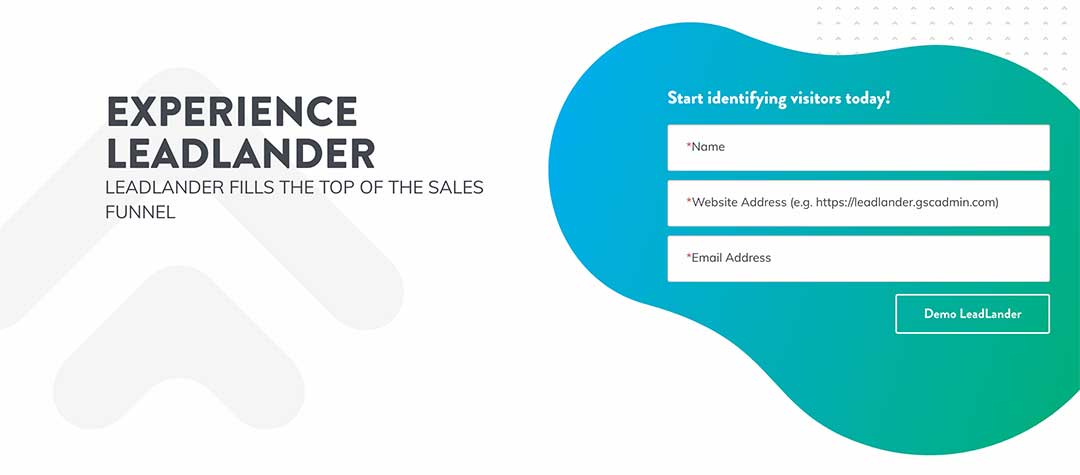
If you’d like to try LeadLander, then we’ll let you do so for free. We’re currently offering a free 14-day trial that you can sign up for here. No credit card is required and you can cancel at any time. There’s no risk, so why not give LeadLander a chance? It could be just what you need to maximize the results your company gets from its website.
